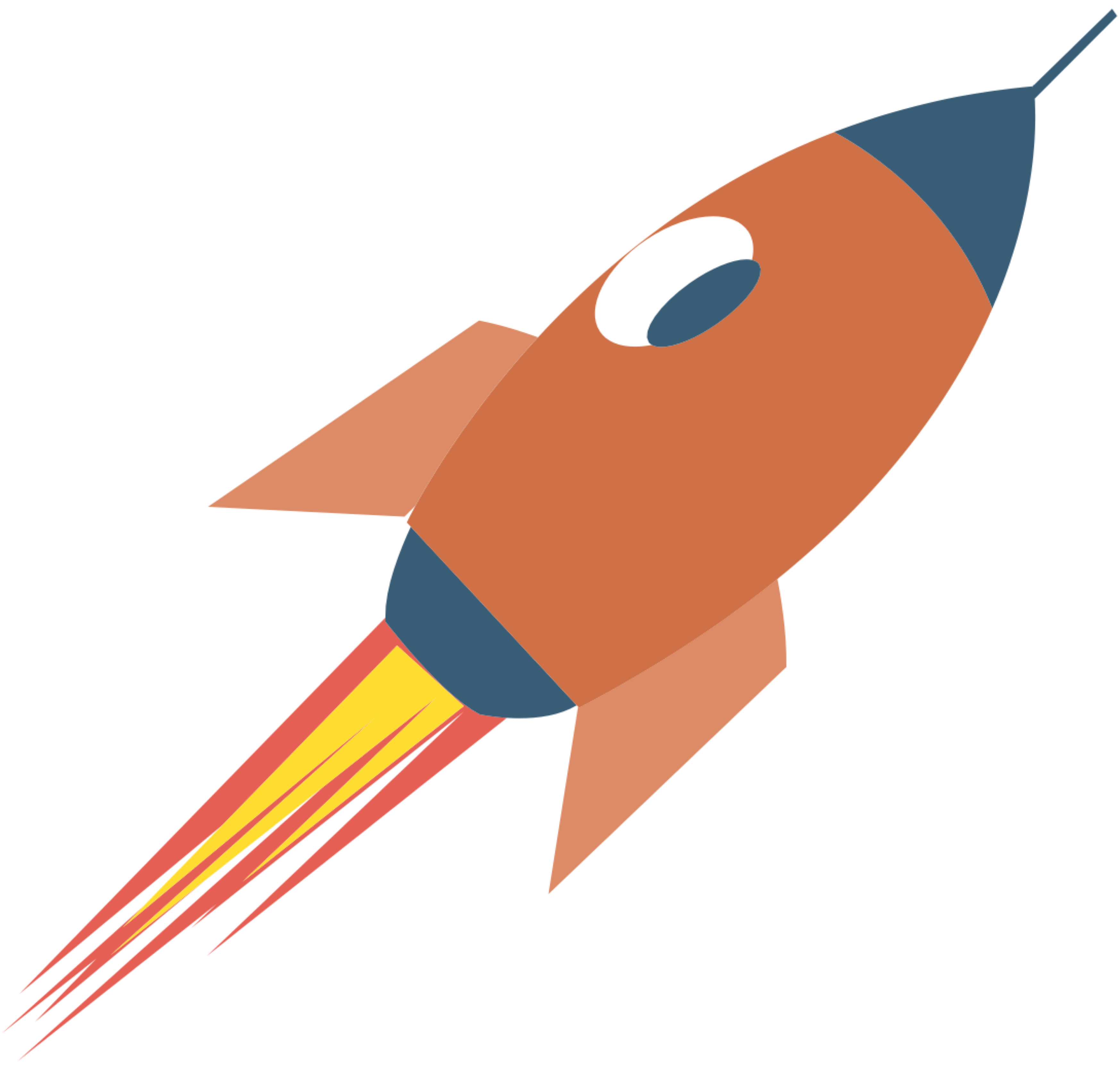Kong
This article is still in the draft stage, so its content may change.
In today's microservices architecture, managing APIs effectively is crucial for ensuring smooth communication between services. Kong Gateway is a powerful API gateway that provides a robust solution for managing, securing, and monitoring your APIs. This article will introduce you to Kong Gateway, its features, and how to get started.
What is Kong Gateway?
Kong Gateway is an open-source API gateway built on top of NGINX. It acts as a middleware layer that sits between clients and your backend services, handling requests and responses. Kong provides a variety of features such as load balancing, security, traffic control, and monitoring, making it an essential tool for any organization that relies on APIs.
Key Features of Kong Gateway
API Management: Kong allows you to manage multiple APIs from a single platform, making it easier to monitor and control access.
Load Balancing: Distributes incoming traffic across multiple backend services to ensure reliability and performance.
Security: Kong provides various security features, including authentication, rate limiting, and IP whitelisting, to protect your APIs from unauthorized access.
Plugins: Kong has a rich ecosystem of plugins that extend its functionality. You can use plugins for logging, monitoring, transformation, and more.
Analytics and Monitoring: Built-in tools to monitor API usage and performance, helping you identify bottlenecks and improve your services.
Getting Started with Kong Gateway
Step 1: Installation
Kong can be installed in various ways, including Docker, Kubernetes, or directly on your operating system. For beginners, using Docker is the simplest method.
Install Docker: Ensure you have Docker installed on your machine. You can download it from Docker's official website.
Run Kong in Docker: Use the following command to start Kong:
docker run -d --name kong-database \ -e "KONG_DATABASE=postgres" \ -e "POSTGRES_USER=kong" \ -e "POSTGRES_DB=kong" \ postgres:latest docker run -d --name kong \ --link kong-database:kong-database \ -e "KONG_DATABASE=postgres" \ -e "KONG_PG_HOST=kong-database" \ -p 8000:8000 \ -p 8443:8443 \ kong:latest
Step 2: Configuring Kong
Once Kong is running, you can configure it using its Admin API. The Admin API allows you to manage services, routes, and plugins.
Add a Service: A service represents your backend API. Use the following command to add a service:
curl -i -X POST http://localhost:8001/services \ --data "name=my-service" \ --data "url=http://example.com"Add a Route: A route defines how requests to your API are handled. You can add a route for the service you just created:
curl -i -X POST http://localhost:8001/services/my-service/routes \ --data "hosts[]=example.com" \ --data "paths[]=/my-api"
Step 3: Using Plugins
Kong’s plugin system allows you to enhance your API with additional features. For example, you can add rate limiting to your service:
Enable Rate Limiting:
curl -i -X POST http://localhost:8001/services/my-service/plugins \ --data "name=rate-limiting" \ --data "config.second=5" \ --data "config.minute=100"
Step 4: Testing Your API
Now that you have configured your service and route, you can test it by sending a request:
curl -i http://localhost:8000/my-api
If everything is set up correctly, you should receive a response from your backend service.Conclusion
Kong Gateway is a powerful tool for managing APIs in a microservices architecture. With its rich feature set, including load balancing, security, and monitoring, Kong can help you streamline your API management process. By following the steps outlined in this article, you can get started with Kong and begin leveraging its capabilities to enhance your applications.
As you gain more experience, you can explore advanced features such as custom plugins, integrations, and scaling Kong in production environments. Happy API management!