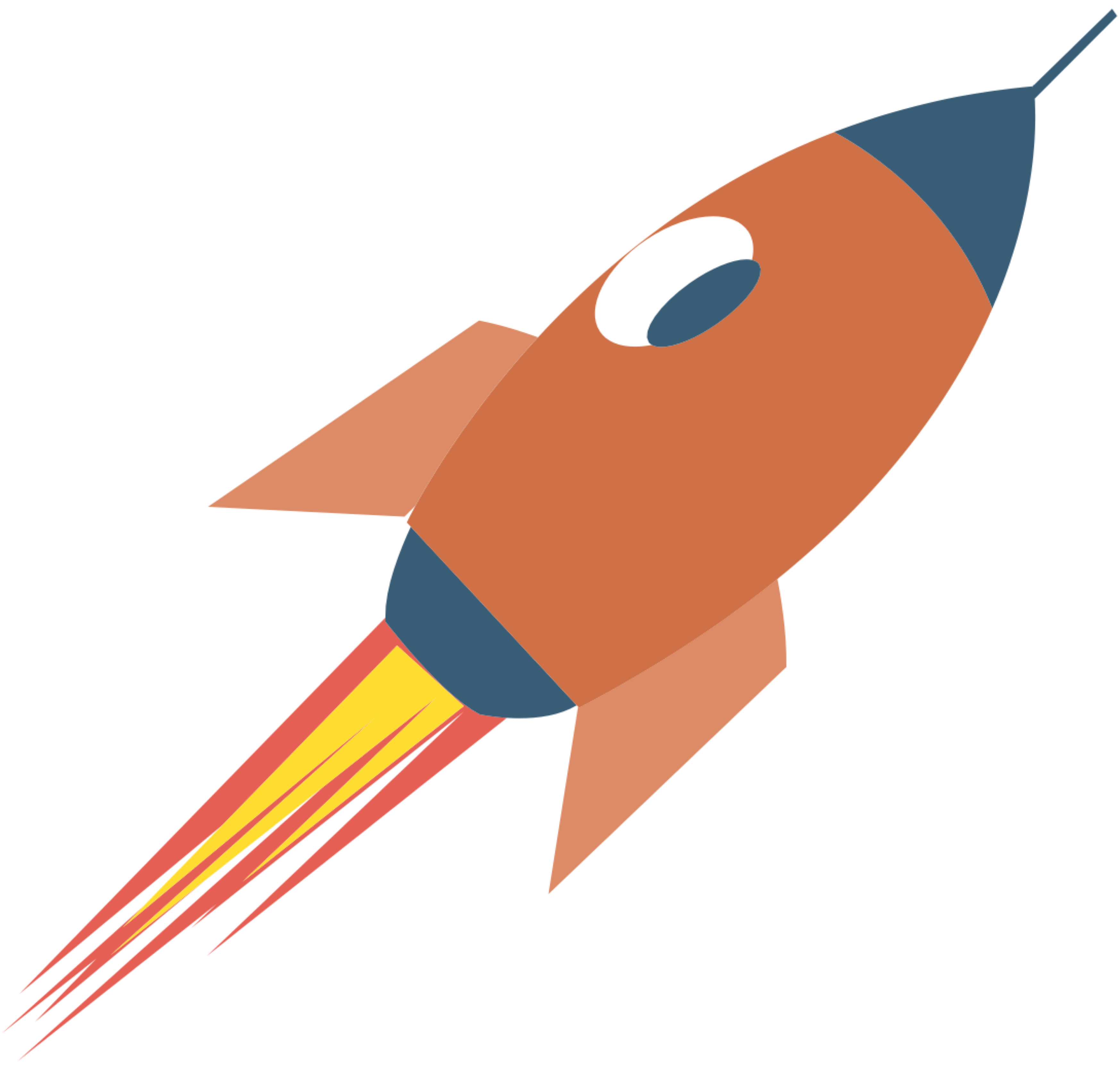VSCode
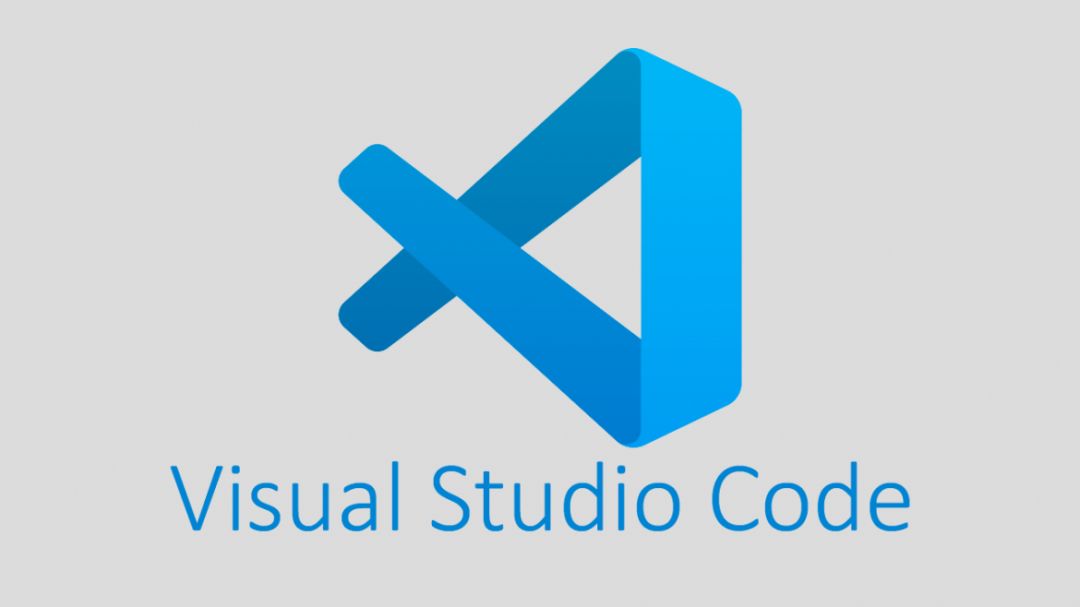
Visual Studio Code (VS Code) is a popular code editor developed by Microsoft.
Its code is open-source, and you can use it for free.
Workspace
Now, please create a new folder in an appropriate location to store your code, for example: ~/Code.
All the code you use in the future will be stored here.
Install VS Code
Go to the Visual Studio Code website and download it and install it.
Here is what it looks like

Install ‘code’ Command
Press command + shift + p, and input ’shell’, and click the first menu

Basic Usage
1. Opening a Folder or File
Open a Folder: Click on
File>Open Folder...to open an entire project folder.Open a File: Click on
File>Open File...to open a single file.
2. Creating a New File
Click on
File>New File, or use the shortcutCtrl + N(Windows/Linux) orCmd + N(macOS).
3. Writing Code
Start typing your code in the editor. VS Code supports syntax highlighting for many programming languages.
4. Installing Extensions
Extensions enhance the functionality of VS Code. To install extensions:
Click on the Extensions view icon in the Activity Bar on the side of the window (or press
Ctrl + Shift + X).Search for the extension you want (e.g., Python, JavaScript, etc.).
Click
Installon the desired extension.
5. Running Code
You can run code directly in the terminal:
Open the terminal by clicking on
Terminal>New Terminal.Navigate to your project folder if needed using
cd.Run your code using the appropriate command (e.g.,
python filename.pyfor Python).
Step 5: Customizing VS Code
You can customize VS Code to suit your preferences:
Themes: Change the theme by going to
File>Preferences>Color Theme.Settings: Access settings by clicking on the gear icon in the lower left corner and selecting
Settings.
Conclusion
Visual Studio Code is a versatile tool that can greatly enhance your coding experience. By following this guide, you should now have a basic understanding of how to install and use VS Code. Explore its features, install useful extensions, and customize it to fit your workflow. Happy coding!