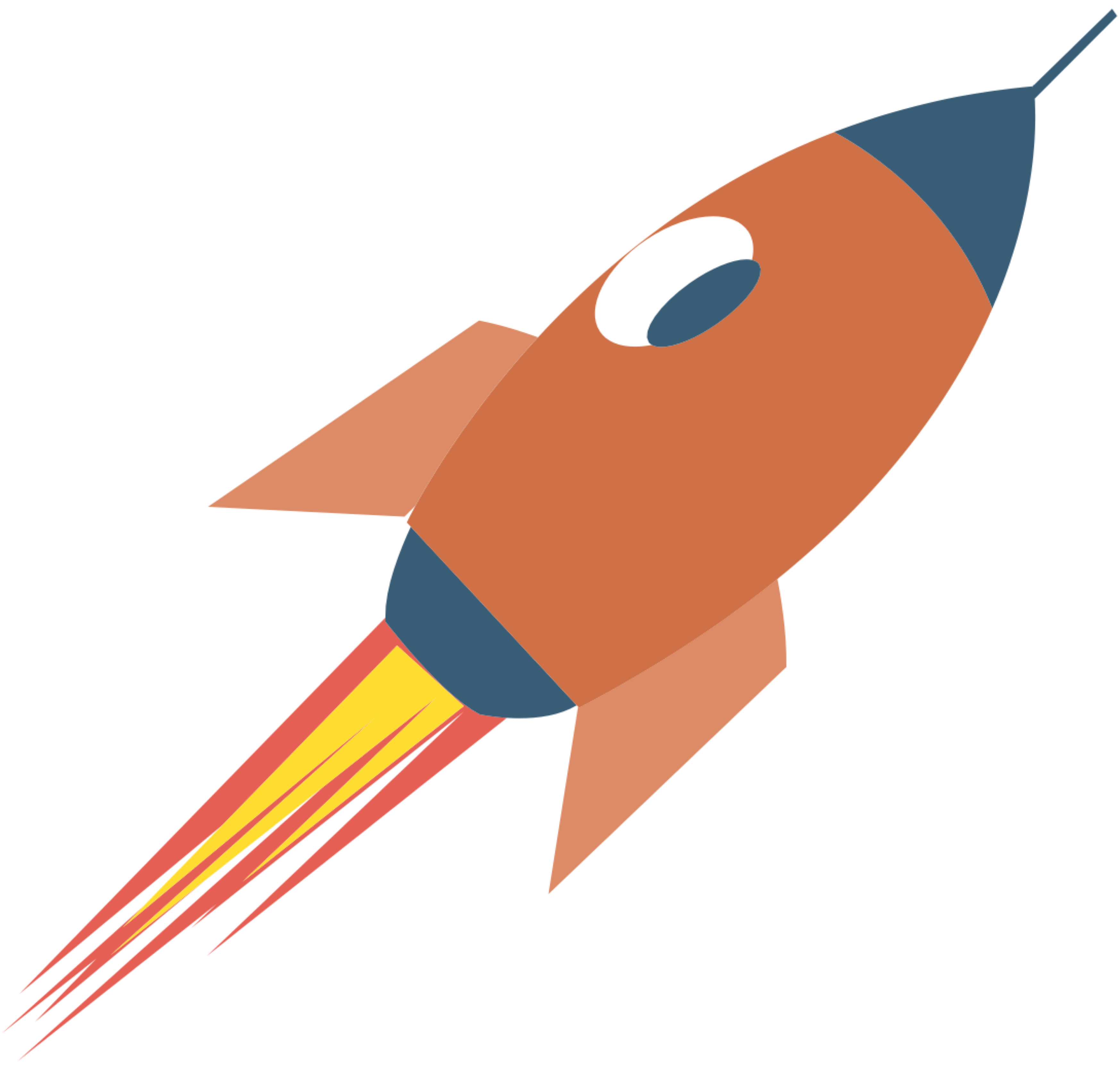MySQL
This article is still in the draft stage, so its content may change.

MySQL is one of the most popular relational database management systems (RDBMS) in the world. It is widely used for web applications and is known for its reliability, performance, and ease of use. If you're a beginner looking to get started with MySQL on macOS, this guide will walk you through the installation process and basic usage.
What is MySQL?
MySQL is an open-source RDBMS that uses Structured Query Language (SQL) for accessing and managing data. It allows you to create, read, update, and delete data efficiently. MySQL is commonly used in conjunction with web development technologies such as PHP, Python, and Ruby on Rails.
Why Use MySQL?
Open Source: MySQL is free to use and can be modified to suit your needs.
Cross-Platform: It runs on various operating systems, including macOS, Linux, and Windows.
Scalability: MySQL can handle large databases and high traffic loads.
Community Support: A large community of users and developers means plenty of resources and support.
Getting Started with MySQL on macOS
Installation
There are several ways to install MySQL on macOS. The easiest method is to use Homebrew, a popular package manager for macOS.
Install Homebrew (if you haven't already): Open the Terminal and run the following command:
/bin/bash -c "$(curl -fsSL https://raw.githubusercontent.com/Homebrew/install/HEAD/install.sh)"Install MySQL: Once Homebrew is installed, you can install MySQL with the following command:
brew install mysqlStart MySQL Service: After installation, start the MySQL service:
brew services start mysqlSecure MySQL Installation: Run the security script to set a root password and secure your installation:
mysql_secure_installation
Accessing MySQL
To access the MySQL command-line interface, use the following command:
mysql -u root -pYou will be prompted to enter the root password you set during the secure installation.
Basic MySQL Commands
Once you are in the MySQL shell, you can start executing SQL commands. Here are some basic commands to get you started:
Show Databases: To list all databases:
SHOW DATABASES;Create a Database: To create a new database:
CREATE DATABASE my_database;Use a Database: To select a database to work with:
USE my_database;Create a Table: To create a new table:
CREATE TABLE users ( id INT AUTO_INCREMENT PRIMARY KEY, name VARCHAR(100), email VARCHAR(100) );Insert Data: To insert data into the table:
INSERT INTO users (name, email) VALUES ('John Doe', 'john@example.com');Query Data: To retrieve data from the table:
SELECT * FROM users;Update Data: To update existing data:
UPDATE users SET email = 'john.doe@example.com' WHERE name = 'John Doe';Delete Data: To delete data from the table:
DELETE FROM users WHERE name = 'John Doe';
Exiting MySQL
To exit the MySQL shell, simply type:
EXIT;Conclusion
MySQL is a powerful and versatile database management system that is easy to use, especially for beginners. By following the steps outlined in this guide, you can successfully install MySQL on macOS and start managing your databases. As you become more familiar with MySQL, you can explore advanced features such as indexing, stored procedures, and optimization techniques.
Happy database management!