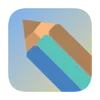Project Setup
In this chapter, we’ll learn how to set up our MCP Server project from scratch. We’ll be using uv, a fast and modern Python package manager.
Creating the Project Directory
First, let’s create a new project directory:
# Create a new project directory
uv init weather
cd weather
Creating and Activating Virtual Environment
Next, we need to create a Python virtual environment. Virtual environments help us isolate project dependencies and avoid conflicts with other Python projects:
# Create virtual environment
uv venv
# Activate virtual environment
source .venv/bin/activate
You’ll know the virtual environment is activated when you see (.venv) in your command prompt.
Installing Dependencies
Now we need to install the necessary packages:
# Install MCP and HTTP client library
uv add "mcp[cli]" httpx
We’re installing two main packages:
mcp[cli]: The core MCP server library with command-line toolshttpx: A modern HTTP client library for making HTTP requests
Creating the Server File
Finally, let’s create a Python file that will be our MCP server:
# Create server file
touch weather.py
Verifying the Setup
To ensure everything is set up correctly, you can run these commands:
# Check Python virtual environment
which python
# Check installed packages
uv pip list
Common Issues
Command
uvnot found?- Make sure you have installed
uvcorrectly - You can install it using
pip install uv
- Make sure you have installed
Virtual environment not activating?
- On Windows, use
.venv\Scripts\activate - On Unix/Mac, use
source .venv/bin/activate
- On Windows, use
Package installation failing?
- Check your internet connection
- Verify Python version compatibility (Python 3.8 or higher recommended)
Next Steps
Now that we have our project structure set up, in the next chapter we’ll start writing the actual MCP server code. We’ll implement basic functionality to provide user information through our server.