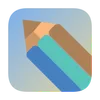This is a draft, the content may be incomplete or incorrect.
In this chapter, we will learn how to use the window_manager package to control the application window behavior, including window size, position, and style.
Configure Window Manager
- After initializing the window manager in
main.dart, add the following configuration:
void main() async { WidgetsFlutterBinding.ensureInitialized();
// Initialize window manager await windowManager.ensureInitialized();
// Configure window options WindowOptions windowOptions = const WindowOptions( size: Size(400, 600), center: true, backgroundColor: Colors.transparent, skipTaskbar: false, titleBarStyle: TitleBarStyle.hidden, );
await windowManager.waitUntilReadyToShow(windowOptions, () async { await windowManager.show(); await windowManager.focus(); });
runApp(const MyApp());}Implement Window Dragging
Since we’ve hidden the title bar, we need to create a custom draggable area:
class DraggableHeader extends StatelessWidget { const DraggableHeader({super.key});
@override Widget build(BuildContext context) { return GestureDetector( behavior: HitTestBehavior.translucent, onPanStart: (details) { windowManager.startDragging(); }, child: Container( height: 32, color: Colors.transparent, child: Row( children: [ const SizedBox(width: 16), const Text('Hotkey App'), const Spacer(), IconButton( icon: const Icon(Icons.close), onPressed: () { windowManager.hide(); }, ), ], ), ), ); }}Update Main Page
Use the newly created DraggableHeader component:
class _MyHomePageState extends State<MyHomePage> { @override Widget build(BuildContext context) { return Scaffold( backgroundColor: Colors.white, body: Column( children: [ const DraggableHeader(), Expanded( child: Container( padding: const EdgeInsets.all(16), child: const Center( child: Text('Welcome to Hotkey App!'), ), ), ), ], ), ); }}Window Event Listening
Implement WindowListener to handle window events:
class _MyHomePageState extends State<MyHomePage> with WindowListener { @override void initState() { windowManager.addListener(this); super.initState(); }
@override void dispose() { windowManager.removeListener(this); super.dispose(); }
@override void onWindowEvent(String eventName) { print('[WindowManager] $eventName'); }
@override void onWindowClose() { windowManager.hide(); }
@override void onWindowFocus() { setState(() {}); }
@override void onWindowBlur() { setState(() {}); }}Window Style Optimization
To make the application look more native, we can add some styling:
class MyApp extends StatelessWidget { const MyApp({super.key});
@override Widget build(BuildContext context) { return MaterialApp( title: 'Hotkey App', theme: ThemeData( primarySwatch: Colors.blue, useMaterial3: true, brightness: Brightness.light, ), darkTheme: ThemeData( primarySwatch: Colors.blue, useMaterial3: true, brightness: Brightness.dark, ), home: const MyHomePage(), ); }}Common Issues
-
Window Not Draggable
- Ensure GestureDetector behavior is set correctly
- Verify windowManager.startDragging() is called properly
-
Incorrect Window Size
- Check size configuration in WindowOptions
- Ensure initialization is complete before showing window
-
Window Style Issues
- Verify titleBarStyle settings
- Check background color transparency settings
Next Step
Now that we have completed the window management configuration, we will learn how to implement global hotkey functionality in the Hotkey Settings chapter.